
Cork Milk Producers
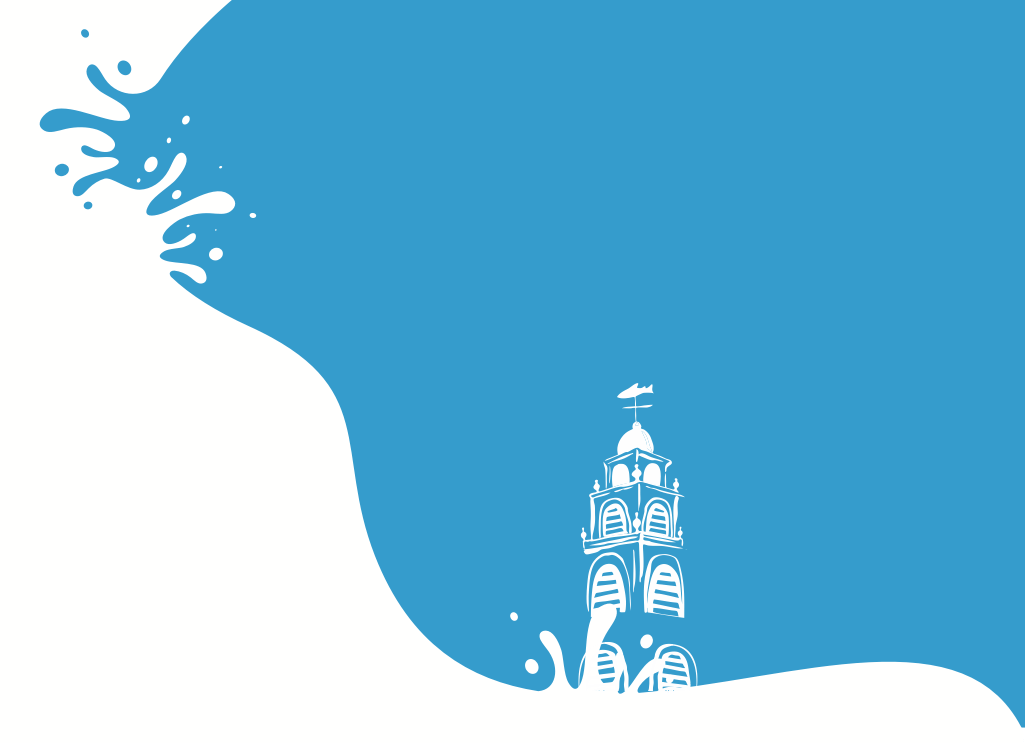

Cookie Policy
Tirlán respects the privacy of all visitors to our websites. This Cookie Policy outlines our policy concerning the use of cookies on all Tirlán Websites.
We may update our Cookie Policy from time to time to reflect any changes in technology or legislation which may affect the way in which cookies are used by us and how you as a user can manage them. By using the Tirlán websites, you are consenting to our use of cookies in accordance with this Cookie Policy. If you do not agree to our use of cookies in this way, you should set your browser settings accordingly or not use the Tirlán websites. If you disable the cookies that we use, this may impact your user experience while using Tirlán websites.
What are Cookies?
A cookie is a small file of letters and numbers sent from a website and stored in the user’s web browser while a user is browsing a website. These cookies allow us to distinguish you from other users of our website, which helps us to provide you with a good experience when you browse our website and also allows us to improve our site. When users visit the same website again, the browser sends cookies back to the website allowing the website to recognise the user and remember things like personalised details or preferences.
Which cookies do Tirlán use?
When you use Tirlán websites the following types of cookies can be set on your device:
How can you control or delete Cookies?
Most internet browsers are initially set up to automatically accept cookies. You can change the settings to block cookies or to alert you when cookies are being sent to your device. There are a number of ways to manage cookies.
How to refuse to use Cookies
You may refuse the use of cookies by selecting the appropriate settings in your browser. However, if you do this you may lose some useful functionality such as personalisation or ‘keep me signed in’ and ‘remember me’ features.
How to disable Cookies in your browser:
Here's how to prevent new cookies from being installed and how to delete existing cookies. The exact procedure depends on which browser you are using.
Internet Explorer 9.0+
To prevent new cookies from being installed:
- Go to Tools in the menu bar
- Click on Internet Options
- Click on the Privacy tab on top
- Move the slider up to the ‘Block all Cookies’ button
To delete existing cookies:
- Go to Tools in the menu bar
- Click on Internet Options
- Click on the General tab under Browsing History and click ‘Delete’
Internet Explorer 8.0+
- Go to Tools in the menu bar
- Click on Internet Options
- Click on the Privacy tab on top
- Click on Sites
- A new window should open called ‘Per Site Privacy Actions’
- Type in the URL of the site in the ‘Address of website’ box and click on ‘Block’
To delete existing cookies:
- Go to Tools in the menu bar
- Click on Internet Options
- Click on the Privacy tab on top
- Click on Sites
- A new window should open called ‘Per Site Privacy Actions’
- Under the ‘Managed websites’ box should be a list of all the websites you have visited
- To remove all cookies click on the ‘Remove all’ button
Internet Explorer 7.0+
- Go to Tools in the menu bar
- Click on Options
- Click on the Privacy tab on top
- Click on the Advanced button
- Select ‘Prompt’ for both ‘First Party Cookies’ and ‘Third Party Cookies’
To delete existing cookies:
- Go to Tools in the menu bar
- Click on Options
- Click on the General tab on top
- In the Browsing History section, click on ‘Delete’
- Click on ‘Delete Cookies’
Firefox 2.0+, 3.0+, 4.0+
To prevent new cookies from being installed
- Go to Tools in the menu bar
- Click on Options
- Click on the Privacy tab
- Disable the box that says ‘Accept Cookies From Sites’
To delete existing cookies
- Go to Tools in the menu bar
- Click on Options
- Click on the Privacy tab
- Click on ‘Clear Now’
- Select ‘Cookies’
- Click on ‘Clear Private Data Now’
Google Chrome
To prevent new cookies from being installed
- Click on the spanner icon in the top right of the browser
- Click on Options
- Click on ‘Under the Bonnet’ (UK) / ‘Under the Hood’ (US)
- Click on the ‘Content settings’ button in the Privacy section
- Ensure that ‘Allow local data to be set’ is selected
- Select ‘Block sites from setting any data’
To delete existing cookies
- Click on the spanner icon in the top right of the browser
- Click on Options
- Click on ‘Under the Bonnet’ (UK) / ‘Under the Hood’ (US)
- Click on the ‘Content settings’ button in the Privacy section
- Click on the ‘Clear browsing data’ button
Safari
To prevent new cookies from being installed and delete existing cookies:
- Go to the Safari menu (icon in top right of browser) and select Preferences
- In the popup window that appears, select the Security icon (a padlock)
- Under ‘Accept Cookies’, select the ‘Never’ button
To find out more about Cookies:
To find out more including how to see which cookies have been set and how to manage and delete them, visit http://www.allaboutcookies.org/. If you disable the cookies that we use, this may impact your experience while using the Tirlán websites – for example you may not be able to visit certain areas of a Tirlán website, or you may not receive personalised information when you visit a Tirlán website.
Google Analytics:
This website uses Google Analytics to measure user interaction on the website, such as the web pages you visit, the links you click, and the searches you conduct on the website. We use this information to help us improve the website and the overall user experience.
